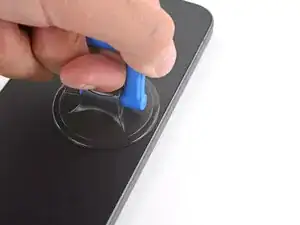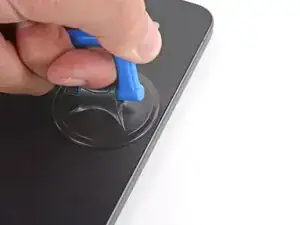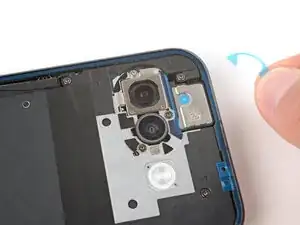Introduction
This repair guide was authored by the iFixit staff and hasn’t been endorsed by Google. Learn more about our repair guides here.
Follow this guide to replace a broken or cracked rear cover on your Google Pixel 9a.
If your back cover is bulging out, it may be a swollen battery. If you suspect it might be, take appropriate precautions.
You'll need replacement rear cover adhesives to complete this repair.
Note: Any repair can compromise the water resistance of your phone. Retaining water resistance after the repair depends on how accurately the new adhesives are applied and how clean the mating surfaces are.
Tools
Parts
-
-
Apply a suction handle near the center of the rear cover's right edge, as close to the edge as possible.
-
-
-
Pull up on the suction handle with strong, steady force until a gap forms between the cover and frame.
-
Insert the tip of an opening pick into the gap.
-
-
-
The rear cover is secured with adhesive around the perimeter of the frame and near the cameras. Use this picture as a reference while you separate the adhesive.
-
-
-
Slide the opening pick up the right edge, around the top right corner, and along the top edge to separate the adhesive securing the rear cover.
-
-
-
Insert an opening pick in the initial gap you created near the center of the rear cover's right edge.
-
Slide the opening pick down the right edge, along the bottom edge, and up the left edge to separate the adhesive securing the cover.
-
-
-
Insert the flat edge of an opening pick under the top of the rear cover's left edge, near the camera bezel.
-
Twist the pick and apply constant pressure to separate the adhesive around the camera bezel.
-
-
-
Use a spudger to scrape up and remove the six small pieces of adhesive around the rear cameras.
-
Use high‑concentration (>90%) isopropyl alcohol and a lint‑free cloth (or coffee filter) to clean up and remove any residue from the adhesives you just removed.
-
-
-
Remove the larger, clear liner from the inner housing adhesive and put it in place.
-
Hold the adhesive in place with your fingers and use the flat end of a spudger to firmly push down on each piece of adhesive, securing them in place. The rear cameras can make it tricky to secure the adhesive, so take your time and make sure they're firmly secured.
-
Slowly remove the colored liner using the pull tab on the top edge.
-
-
-
Use a spudger to firmly press down on each of the six pieces of inner housing adhesive to secure them.
-
-
-
Use a spudger and tweezers to scrape up and remove all the old rear cover adhesive from the perimeter of your phone.
-
-
-
Using some high-concentration (>90%) isopropyl alcohol and a lint‑free cloth (or coffee filter), clean the areas of the frame where the adhesive was.
-
-
-
Hold the adhesive above the frame to find its orientation. Use the camera cutout in the liner to help visualize how it will lay on the frame.
-
-
-
Peel down the top half of the large, clear liner to expose the adhesive—don't fully remove the liner yet.
-
-
-
With the larger, clear liner folded towards the bottom of the phone, lay the exposed top edge of the adhesive onto the frame.
-
Once the top edge is properly aligned, gently press down on the top corners with your fingers to secure the adhesive.
-
-
-
Slowly lay the rest of the adhesive onto the frame, pressing it into place and peeling away the larger liner as you go.
-
-
-
Use a spudger to press down firmly on the adhesive around the perimeter of your phone to secure it to the frame.
-
-
-
Remove all the remaining plastic liners from the bottom of the rear cover before installing it.
-
-
-
Use the point of a spudger to lift and remove the plastic liners from the adhesive around the rear cameras.
-
-
-
Firmly press down around the perimeter of the rear cover and near the camera bezel to bond all the rear cover adhesives.
-
Congratulations on completing your repair!
Take your e-waste to an R2 or e-Stewards certified recycler.
To run a diagnostics test with the built-in Pixel Diagnostic tool, click here.
Repair didn’t go as planned? Try some basic troubleshooting, or ask our Answers community for help.